setup LDAP server using 389 Directory Server
Features
– Multi-Master Replication, to provide fault tolerance and high write performance.
– Scalability: thousands of operations per second, tens of thousands of concurrent users, tens of millions of entries, hundreds of gigabytes of data.
– Active Directory user and group synchronization.
– Secure authentication and transport (SSLv3, TLSv1, and SASL).
– Support for LDAPv3.
– On-line, zero downtime, LDAP-based update of schema, configuration, management and in-tree Access Control Information (ACIs).
– Graphical console for all facets of user, group, and server management.
For the detailed explanation of key features please
refer here.
Prerequisites
– The LDAP server should contain the valid FQDN. Add the ldap server details to your DNS server.
– Adjust the firewall to allow ldap ports.
– Enable EPEL and REMI repositories to avoid any dependencies problems.
Follow the below links to Add EPEL and REMI Repository.
In this how-to my LDAP server details are given below.
Operating System : CentOS 6.5 server
Host name : server.unixmen.local
IP Address : 192.168.1.101/24.
Set your server fully qualified domain in /etc/hosts file.
Edit file /etc/hosts/,
# vi /etc/hosts
Add your hostname as shown below.
[...]
192.168.1.101 server.unixmen.local server
Change the values as per your requirement. This tutorial will applicable for all RHEL/CentOS/SL 6.x series.
Firewall Configuration
Add the following ldap ports to your iptables. To do that, edit file “/etc/sysconfig/iptables”,
# vi /etc/sysconfig/iptables
Add the following lines.
[...]
-A INPUT -m state --state NEW -m tcp -p tcp --dport 389 -j ACCEPT
-A INPUT -m state --state NEW -m tcp -p tcp --dport 636 -j ACCEPT
-A INPUT -m state --state NEW -m tcp -p tcp --dport 9830 -j ACCEPT
[...]
Restart firewall.
# service iptables restart
Performance and Security tuning for LDAP server
Before installing LDAP server, we have to adjust some files for performance and security.
Edit file “/etc/sysctl.conf”,
# vi /etc/sysctl.conf
Add the following lines at the end.
[...]
net.ipv4.tcp_keepalive_time = 300
net.ipv4.ip_local_port_range = 1024 65000
fs.file-max = 64000
Edit file “/etc/security/limits.conf”,
# vi /etc/security/limits.conf
Add the following lines at the bottom.
[...]
* soft nofile 8192
* hard nofile 8192
Edit file “/etc/profile”,
# vi /etc/profile
Add the line at the end.
[...]
ulimit -n 8192
Edit file “/etc/pam.d/login”,
# vi /etc/pam.d/login
Add the line at the end.
[...]
session required /lib/security/pam_limits.so
Now Restart the server.
Install 389 Directory Server
Create a LDAP user account.
# useradd ldapadmin
# passwd ldapadmin
Now install 389 directory server using command:
# yum install -y 389-ds openldap-clients
Configure LDAP server
Now it’s time to configure LDAP server. It’s quite long way process. Run the following command to configure 389 directory server.
# setup-ds-admin.pl
You will be asked a couple of questions. Please read the instructions carefully and answer them accordingly.
If you made any mistake and want to go back to previous screen press CTRL+B and Enter. To cancel the setup press CTRL+C.
==============================================================================
This program will set up the 389 Directory and Administration Servers.
It is recommended that you have "root" privilege to set up the software.
Tips for using this program:
- Press "Enter" to choose the default and go to the next screen
- Type "Control-B" then "Enter" to go back to the previous screen
- Type "Control-C" to cancel the setup program
Would you like to continue with set up? [yes]: ## Press Enter ##
==============================================================================
Your system has been scanned for potential problems, missing patches,
etc. The following output is a report of the items found that need to
be addressed before running this software in a production
environment.
389 Directory Server system tuning analysis version 23-FEBRUARY-2012.
NOTICE : System is i686-unknown-linux2.6.32-431.el6.i686 (1 processor).
WARNING: 622MB of physical memory is available on the system. 1024MB is recommended for best performance on large production system.
WARNING : The warning messages above should be reviewed before proceeding.
Would you like to continue? [no]: yes ## Type Yes and Press Enter ##
==============================================================================
Choose a setup type:
1. Express
Allows you to quickly set up the servers using the most
common options and pre-defined defaults. Useful for quick
evaluation of the products.
2. Typical
Allows you to specify common defaults and options.
3. Custom
Allows you to specify more advanced options. This is
recommended for experienced server administrators only.
To accept the default shown in brackets, press the Enter key.
Choose a setup type [2]: ## Press Enter ##
==============================================================================
Enter the fully qualified domain name of the computer
on which you're setting up server software. Using the form
<hostname>.<domainname>
Example: eros.example.com.
To accept the default shown in brackets, press the Enter key.
Warning: This step may take a few minutes if your DNS servers
can not be reached or if DNS is not configured correctly. If
you would rather not wait, hit Ctrl-C and run this program again
with the following command line option to specify the hostname:
General.FullMachineName=your.hostname.domain.name
Computer name [server.unixmen.local]: ## Press Enter ##
==============================================================================
he servers must run as a specific user in a specific group.
It is strongly recommended that this user should have no privileges
on the computer (i.e. a non-root user). The setup procedure
will give this user/group some permissions in specific paths/files
to perform server-specific operations.
If you have not yet created a user and group for the servers,
create this user and group using your native operating
system utilities.
System User [nobody]: ldapadmin ## Enter LDAP user name created above #
System Group [nobody]: ldapadmin
==============================================================================
Server information is stored in the configuration directory server.
This information is used by the console and administration server to
configure and manage your servers. If you have already set up a
configuration directory server, you should register any servers you
set up or create with the configuration server. To do so, the
following information about the configuration server is required: the
fully qualified host name of the form
<hostname>.<domainname>(e.g. hostname.example.com), the port number
(default 389), the suffix, the DN and password of a user having
permission to write the configuration information, usually the
configuration directory administrator, and if you are using security
(TLS/SSL). If you are using TLS/SSL, specify the TLS/SSL (LDAPS) port
number (default 636) instead of the regular LDAP port number, and
provide the CA certificate (in PEM/ASCII format).
If you do not yet have a configuration directory server, enter 'No' to
be prompted to set up one.
Do you want to register this software with an existing
configuration directory server? [no]: ## Press Enter ##
==============================================================================
Please enter the administrator ID for the configuration directory
server. This is the ID typically used to log in to the console. You
will also be prompted for the password.
Configuration directory server
administrator ID [admin]: ## Press Enter ##
Password: ## create password ##
Password (confirm): ## re-type password ##
==============================================================================
The information stored in the configuration directory server can be
separated into different Administration Domains. If you are managing
multiple software releases at the same time, or managing information
about multiple domains, you may use the Administration Domain to keep
them separate.
If you are not using administrative domains, press Enter to select the
default. Otherwise, enter some descriptive, unique name for the
administration domain, such as the name of the organization
responsible for managing the domain.
Administration Domain [unixmen.local]: ## Press Enter ##
==============================================================================
The standard directory server network port number is 389. However, if
you are not logged as the superuser, or port 389 is in use, the
default value will be a random unused port number greater than 1024.
If you want to use port 389, make sure that you are logged in as the
superuser, that port 389 is not in use.
Directory server network port [389]: ## Press Enter ##
==============================================================================
Each instance of a directory server requires a unique identifier.
This identifier is used to name the various
instance specific files and directories in the file system,
as well as for other uses as a server instance identifier.
Directory server identifier [server]: ## Press Enter ##
==============================================================================
The suffix is the root of your directory tree. The suffix must be a valid DN.
It is recommended that you use the dc=domaincomponent suffix convention.
For example, if your domain is example.com,
you should use dc=example,dc=com for your suffix.
Setup will create this initial suffix for you,
but you may have more than one suffix.
Use the directory server utilities to create additional suffixes.
Suffix [dc=unixmen, dc=local]: ## Press Enter ##
=============================================================================
Certain directory server operations require an administrative user.
This user is referred to as the Directory Manager and typically has a
bind Distinguished Name (DN) of cn=Directory Manager.
You will also be prompted for the password for this user. The password must
be at least 8 characters long, and contain no spaces.
Press Control-B or type the word "back", then Enter to back up and start over.
Directory Manager DN [cn=Directory Manager]: ## Press Enter ##
Password: ## Enter the password ##
Password (confirm):
==============================================================================
The Administration Server is separate from any of your web or application
servers since it listens to a different port and access to it is
restricted.
Pick a port number between 1024 and 65535 to run your Administration
Server on. You should NOT use a port number which you plan to
run a web or application server on, rather, select a number which you
will remember and which will not be used for anything else.
Administration port [9830]: ## Press Enter ##
==============================================================================
The interactive phase is complete. The script will now set up your
servers. Enter No or go Back if you want to change something.
Are you ready to set up your servers? [yes]: ## Press Enter ##
Creating directory server . . .
Your new DS instance 'server' was successfully created.
Creating the configuration directory server . . .
Beginning Admin Server creation . . .
Creating Admin Server files and directories . . .
Updating adm.conf . . .
Updating admpw . . .
Registering admin server with the configuration directory server . . .
Updating adm.conf with information from configuration directory server . . .
Updating the configuration for the httpd engine . . .
Starting admin server . . .
output: Starting dirsrv-admin:
output: [ OK ]
The admin server was successfully started.
Admin server was successfully created, configured, and started.
Exiting . . .
Log file is '/tmp/setupo1AlDy.log'
Make the LDAP server daemon to start automatically on every reboot.
# chkconfig dirsrv on
# chkconfig dirsrv-admin on
Test LDAP Server
Now let us test our LDAP Server now for any errors using following command.
# ldapsearch -x -b "dc=unixmen,dc=local"
Sample output:
# extended LDIF
#
# LDAPv3
# base <dc=unixmen,dc=local> with scope subtree
# filter: (objectclass=*)
# requesting: ALL
#
# unixmen.local
dn: dc=unixmen,dc=local
objectClass: top
objectClass: domain
dc: unixmen
# Directory Administrators, unixmen.local
dn: cn=Directory Administrators,dc=unixmen,dc=local
objectClass: top
objectClass: groupofuniquenames
cn: Directory Administrators
uniqueMember: cn=Directory Manager
# Groups, unixmen.local
dn: ou=Groups,dc=unixmen,dc=local
objectClass: top
objectClass: organizationalunit
ou: Groups
# People, unixmen.local
dn: ou=People,dc=unixmen,dc=local
objectClass: top
objectClass: organizationalunit
ou: People
# Special Users, unixmen.local
dn: ou=Special Users,dc=unixmen,dc=local
objectClass: top
objectClass: organizationalUnit
ou: Special Users
description: Special Administrative Accounts
# Accounting Managers, Groups, unixmen.local
dn: cn=Accounting Managers,ou=Groups,dc=unixmen,dc=local
objectClass: top
objectClass: groupOfUniqueNames
cn: Accounting Managers
ou: groups
description: People who can manage accounting entries
uniqueMember: cn=Directory Manager
# HR Managers, Groups, unixmen.local
dn: cn=HR Managers,ou=Groups,dc=unixmen,dc=local
objectClass: top
objectClass: groupOfUniqueNames
cn: HR Managers
ou: groups
description: People who can manage HR entries
uniqueMember: cn=Directory Manager
# QA Managers, Groups, unixmen.local
dn: cn=QA Managers,ou=Groups,dc=unixmen,dc=local
objectClass: top
objectClass: groupOfUniqueNames
cn: QA Managers
ou: groups
description: People who can manage QA entries
uniqueMember: cn=Directory Manager
# PD Managers, Groups, unixmen.local
dn: cn=PD Managers,ou=Groups,dc=unixmen,dc=local
objectClass: top
objectClass: groupOfUniqueNames
cn: PD Managers
ou: groups
description: People who can manage engineer entries
uniqueMember: cn=Directory Manager
# search result
search: 2
result: 0 Success
# numResponses: 10
# numEntries: 9
The output will look something like above. If you have got result as 2 shown in the above output, you’re done. Now our LDAP server is ready to use.
Manage 389 ds with Admin Server Console
Please be mindful that if you want to manage your 389 ds server graphically, your server should have installed with a GUI environment. If you did a minimal installation, you can’t access the admin server console.
As i have minimal server, i am going to install XFCE desktop on my server.
# yum groupinstall Xfce
Reboot your server.
# reboot
Log in to server.
Now you can access the 389 ds admin console either locally or remotely.
To access 389 ds admin console locally, type 389-console.
To access 389-ds admin console from your remote system, enter the following command in Terminal.
$ ssh -X root@192.168.1.101 /usr/bin/389-console -a http://192.168.1.101:9830
Now you’ll be asked to enter your LDAP server administrative log in details. In my case my LDAP admin name is admin and password is centos.

This is how my admin server console looks.

From here you can create, delete or edit LDAP organizational units, groups and users graphically.
389-ds admin server console has two groups.
– Administration Server
– Directory Server
You can use any one of the server.
1. Administration Server
To access Administration Server interface, click on your LDAP domain name to expand. Go to Server Group – Administration Server and click Open on the right side. Refer the following screenshot.

Configuration tab:
In the Configuration tab, you change/edit your Admin server ip address, default port, LDAP admin password, default user directory. Also you can define which host names to allow and which ip addresses to allow to access your LDAP server.

Tasks Tab:
In the Tasks section, you can Stop/Restart/Configure your server.
 2. Directory server
2. Directory server
To access Directory Server interface, click on your LDAP domain name to expand. Go to Server Group – Directory Server and click Open on the right side. Refer the following screenshot.

In Directory Server section, you can do all necessary configuration for your LDAP server. You can change/modify default port, create users, groups, organizational units etc.
There are lot of options available in Directory Server section. Go thorough the each section and configure as per your requirement.
Create Organization units, Groups And Users
Create organizational unit:
Go to your Directory Server from the main console. In the Directory tab, right click on your Domain name (ex. Unixmen). Select New -> Organization Unit. Refer the following screen.

Enter your OU name (ex.
Support Division) and click Ok.

The new OU (ex.
Support Division) will be created under Unixmen domain.
Create a Group:
Now navigate to Support Division OU and create a new group (ex. support_group).

Enter group name and click Ok.

The new group will be created under Unixmen/Support Division.
Create User:
Right click on the Support_group, and click New -> User.

Enter the user details such as first name, last name, userid, mail id etc., and click Ok.

Verify Organizational Unit, Group, User with following command on our server.
# ldapsearch -x -b "dc=unixmen,dc=local"
Sample output:
# extended LDIF
#
# LDAPv3
# base <dc=unixmen,dc=local> with scope subtree
# filter: (objectclass=*)
# requesting: ALL
#
# unixmen.local
dn: dc=unixmen,dc=local
objectClass: top
objectClass: domain
dc: unixmen
# Directory Administrators, unixmen.local
dn: cn=Directory Administrators,dc=unixmen,dc=local
objectClass: top
objectClass: groupofuniquenames
cn: Directory Administrators
uniqueMember: cn=Directory Manager
# Groups, unixmen.local
dn: ou=Groups,dc=unixmen,dc=local
objectClass: top
objectClass: organizationalunit
ou: Groups
# People, unixmen.local
dn: ou=People,dc=unixmen,dc=local
objectClass: top
objectClass: organizationalunit
ou: People
# Special Users, unixmen.local
dn: ou=Special Users,dc=unixmen,dc=local
objectClass: top
objectClass: organizationalUnit
ou: Special Users
description: Special Administrative Accounts
# Accounting Managers, Groups, unixmen.local
dn: cn=Accounting Managers,ou=Groups,dc=unixmen,dc=local
objectClass: top
objectClass: groupOfUniqueNames
cn: Accounting Managers
ou: groups
description: People who can manage accounting entries
uniqueMember: cn=Directory Manager
# HR Managers, Groups, unixmen.local
dn: cn=HR Managers,ou=Groups,dc=unixmen,dc=local
objectClass: top
objectClass: groupOfUniqueNames
cn: HR Managers
ou: groups
description: People who can manage HR entries
uniqueMember: cn=Directory Manager
# QA Managers, Groups, unixmen.local
dn: cn=QA Managers,ou=Groups,dc=unixmen,dc=local
objectClass: top
objectClass: groupOfUniqueNames
cn: QA Managers
ou: groups
description: People who can manage QA entries
uniqueMember: cn=Directory Manager
# PD Managers, Groups, unixmen.local
dn: cn=PD Managers,ou=Groups,dc=unixmen,dc=local
objectClass: top
objectClass: groupOfUniqueNames
cn: PD Managers
ou: groups
description: People who can manage engineer entries
uniqueMember: cn=Directory Manager
# Support Division, unixmen.local
dn: ou=Support Division,dc=unixmen,dc=local
ou: Support Division
objectClass: top
objectClass: organizationalunit
# support_group, Support Division, unixmen.local
dn: cn=support_group,ou=Support Division,dc=unixmen,dc=local
objectClass: top
objectClass: groupofuniquenames
cn: support_group
# skumar, support_group, Support Division, unixmen.local
dn: uid=skumar,cn=support_group,ou=Support Division,dc=unixmen,dc=local
mail: sk@unixmen.com
uid: skumar
givenName: senthil
objectClass: top
objectClass: person
objectClass: organizationalPerson
objectClass: inetorgperson
sn: kumar
cn: senthil kumar
# search result
search: 2
result: 0 Success
# numResponses: 13
# numEntries: 12
As you see in the above output, a new OU called Support Division, a new group called support_vision, a new user calledskumar has been created. I have covered only installation part and basic configuration. There are lot to learn about 389 ds. Refer the link provided at the bottom to know more about 389 ds.
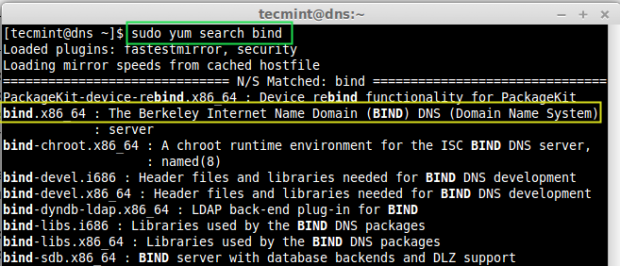
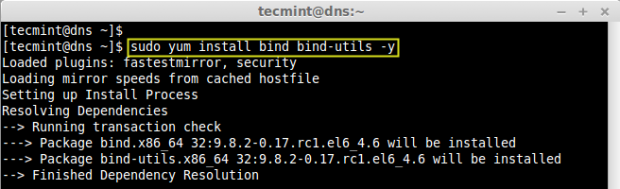
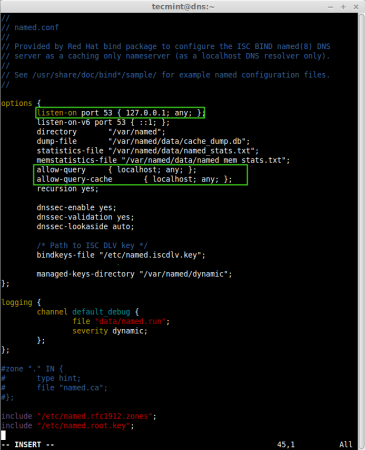
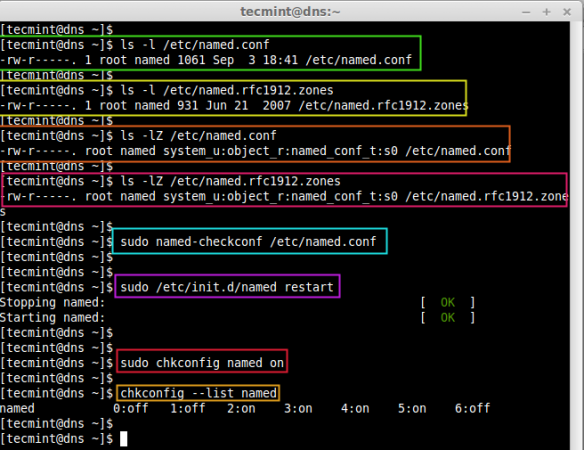
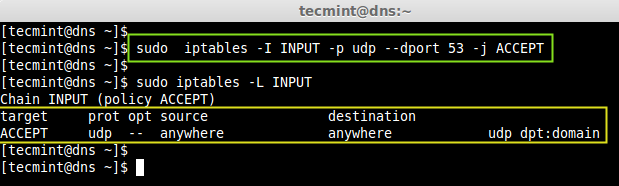
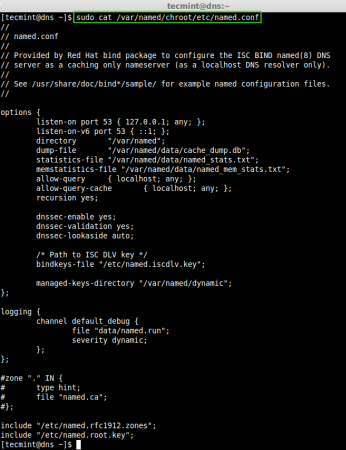
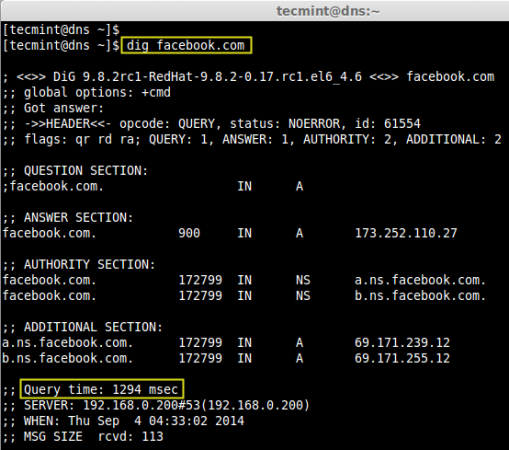
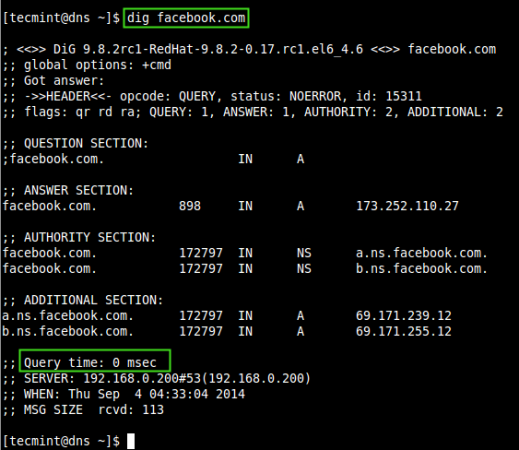
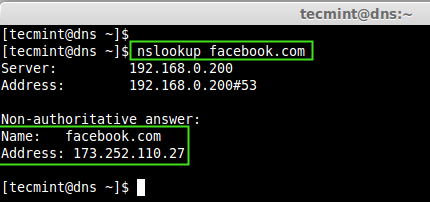















![Debian 7 Desktop, 1 nic, internet, bridge [Running] - Oracle VM VirtualBox_010](http://1426826955.rsc.cdn77.org/wp-content/uploads/2013/12/Debian-7-Desktop-1-nic-internet-bridge-Running-Oracle-VM-VirtualBox_010.jpg)
![Debian 7 Desktop, 1 nic, internet, bridge [Running] - Oracle VM VirtualBox_012](http://1426826955.rsc.cdn77.org/wp-content/uploads/2013/12/Debian-7-Desktop-1-nic-internet-bridge-Running-Oracle-VM-VirtualBox_012.jpg)
![Debian 7 Desktop, 1 nic, internet, bridge [Running] - Oracle VM VirtualBox_013](http://1426826955.rsc.cdn77.org/wp-content/uploads/2013/12/Debian-7-Desktop-1-nic-internet-bridge-Running-Oracle-VM-VirtualBox_013.jpg)
![Debian 7 Desktop, 1 nic, internet, bridge [Running] - Oracle VM VirtualBox_014](http://1426826955.rsc.cdn77.org/wp-content/uploads/2013/12/Debian-7-Desktop-1-nic-internet-bridge-Running-Oracle-VM-VirtualBox_014.jpg)












