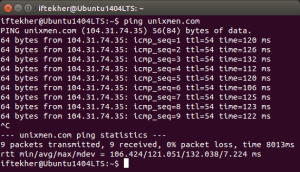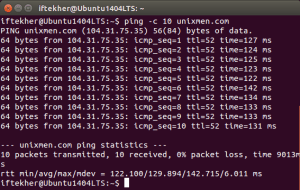How to create an iSCSI Target in CentOS7
An iSCSI target can be a dedicated physical device in a network, or it can be an iSCSI software-configured logical device on a networked storage server. The target is the end point in SCSI bus communication. Storage on the target, accessed by an initiator, is defined by LUNs. (Redhat)
Lets start
Lets know the status of the machine
Server = Centos 7 IP = 192.168.183.129
[root@storage-unixmen ~]# fdisk -l Disk /dev/sda: 32.2 GB, 32212254720 bytes, 62914560 sectors Units = sectors of 1 * 512 = 512 bytes Sector size (logical/physical): 512 bytes / 512 bytes I/O size (minimum/optimal): 512 bytes / 512 bytes Disk label type: dos Disk identifier: 0x00047725 Device Boot Start End Blocks Id System /dev/sda1 * 2048 1026047 512000 83 Linux /dev/sda2 1026048 62914559 30944256 8e Linux LVM Disk /dev/sdb: 5368 MB, 5368709120 bytes, 10485760 sectors Units = sectors of 1 * 512 = 512 bytes Sector size (logical/physical): 512 bytes / 512 bytes I/O size (minimum/optimal): 512 bytes / 512 bytes Disk /dev/mapper/centos-root: 29.5 GB, 29490151424 bytes, 57597952 sectors Units = sectors of 1 * 512 = 512 bytes Sector size (logical/physical): 512 bytes / 512 bytes I/O size (minimum/optimal): 512 bytes / 512 bytes Disk /dev/mapper/centos-swap: 2147 MB, 2147483648 bytes, 4194304 sectors Units = sectors of 1 * 512 = 512 bytes Sector size (logical/physical): 512 bytes / 512 bytes I/O size (minimum/optimal): 512 bytes / 512 bytes [root@storage-unixmen ~]#
lets use /dev/sdb like iscsi target
make file system Ext4 on this device
[root@storage-unixmen ~]# mkfs.ext4 /dev/sdb mke2fs 1.42.9 (28-Dec-2013) /dev/sdb is entire device, not just one partition! Proceed anyway? (y,n) y Filesystem label= OS type: Linux Block size=4096 (log=2) Fragment size=4096 (log=2) Stride=0 blocks, Stripe width=0 blocks 327680 inodes, 1310720 blocks 65536 blocks (5.00%) reserved for the super user First data block=0 Maximum filesystem blocks=1342177280 40 block groups 32768 blocks per group, 32768 fragments per group 8192 inodes per group Superblock backups stored on blocks: 32768, 98304, 163840, 229376, 294912, 819200, 884736Allocating group tables: done Writing inode tables: done Creating journal (32768 blocks): done Writing superblocks and filesystem accounting information: done[root@storage-unixmen ~]#
you can also use fdisk /dev/sdb to created separated partitions
Create /storage directory and mount the sdb device to this partition
mkdir /storage mount -t ext4 /deb/sdb /storage
Lets check the directory mounted
root@storage-unixmen ~]# df -h
Filesystem Size Used Avail Use% Mounted on
/dev/mapper/centos-root 28G 1.1G 27G 4% /
devtmpfs 479M 0 479M 0% /dev
tmpfs 489M 0 489M 0% /dev/shm
tmpfs 489M 6.8M 483M 2% /run
tmpfs 489M 0 489M 0% /sys/fs/cgroup
/dev/sda1 497M 168M 330M 34% /boot
tmpfs 98M 0 98M 0% /run/user/0
/dev/sdb 4.8G 20M 4.6G 1% /storage
[root@storage-unixmen ~]#
to make this mount permanant . please add to /etc/fstab
/dev/sdb /storage ext4 defaults 0 0
I- Lets start Iscsi admin tool
[root@storage-unixmen ~]# yum -y install targetcli
II- Access Admin console
[root@storage-unixmen ~]# targetcli Warning: Could not load preferences file /root/.targetcli/prefs.bin. targetcli shell version 2.1.fb41 Copyright 2011-2013 by Datera, Inc and others. For help on commands, type 'help'. /> and go to this directory cd backstores/fileio > cd /backstores/fileio
III- create a disk-image with the name “disk01” on /storage/disk01.img with 3G
/>/backstores/fileio> create disk01 /storage/disk01.img 3G Created fileio disk01 with size 3221225472 /backstores/fileio>
IV-create Target iqn.2016-02.unixmen.com:storage.target00
/backstores/fileio> cd /iscsi /iscsi> ls o- iscsi .............................................................................................................. [Targets: 0] /iscsi> create iqn.2016-02.unixmen.com:storage.target00 Created target iqn.2016-02.unixmen.com:storage.target00. Created TPG 1. Global pref auto_add_default_portal=true Created default portal listening on all IPs (0.0.0.0), port 3260. /iscsi>
V- Set ip adres of the target under Portals folder
/iscsi> cd iqn.2016-02.unixmen.com:storage.target00/tpg1/portals/ /iscsi/iqn.20.../tpg1/portals>
iscsi/iqn.20.../tpg1/portals> delete 0.0.0.0 3260
Deleted network portal 0.0.0.0:3260
/iscsi/iqn.20.../tpg1/portals> create 192.168.183.129
Using default IP port 3260
Created network portal 192.168.183.129:3260.
/iscsi/iqn.20.../tpg1/portals> ls
o- portals .................................................................................... [Portals: 1]
o- 192.168.183.129:3260.................................................................................. [OK]
/iscsi/iqn.20.../tpg1/portals>
VI- Set LUN
/iscsi/iqn.20…/tpg1/portals> cd ../luns
/iscsi/iqn.20…t00/tpg1/luns> create /backstores/fileio/disk01
Created LUN 0.
/iscsi/iqn.20…t00/tpg1/luns>
/iscsi/iqn.20…t00/tpg1/luns> create /backstores/fileio/disk01
Created LUN 0.
/iscsi/iqn.20…t00/tpg1/luns>
VII authorize access .
in this method , we will open access for every machine and without identification
set attribute authentication=0 set attribute generate_node_acls=1 set attribute demo_mode_write_protect=0 exit /iscsi/iqn.20...t00/tpg1/luns> cd ../ /iscsi/iqn.20...target00/tpg1> set attribute authentication=0 Parameter authentication is now '0'. /iscsi/iqn.20...target00/tpg1> set attribute generate_node_acls=1 Parameter generate_node_acls is now '1'. /iscsi/iqn.20...target00/tpg1> set attribute demo_mode_write_protect=0 Parameter demo_mode_write_protect is now '0'. /iscsi/iqn.20...target00/tpg1> exit Global pref auto_save_on_exit=true Last 10 configs saved in /etc/target/backup. Configuration saved to /etc/target/saveconfig.json [root@storage-unixmen ~]#
VIII- the machine is ready
[root@storage-unixmen ~]# netstat -an | grep -i 3260 tcp 0 0 192.168.183.129:3260 0.0.0.0:* LISTEN [root@storage-unixmen ~]# [root@storage-unixmen ~]# lsblk NAME MAJ:MIN RM SIZE RO TYPE MOUNTPOINT sda 8:0 0 30G 0 disk ├─sda1 8:1 0 500M 0 part /boot └─sda2 8:2 0 29.5G 0 part ├─centos-root 253:0 0 27.5G 0 lvm / └─centos-swap 253:1 0 2G 0 lvm [SWAP] sdb 8:16 0 5G 0 disk /storage sr0 11:0 1 4G 0 rom [root@storage-unixmen ~]#
IX- Connect from the Clietnt
Server is also centos7 with IP 192.168.183.21
first iscsi initiator
yum install iscsi-initiator-utils.x86_64
My actual Disks
[root@node1 ~]# df -h Filesystem Size Used Avail Use% Mounted on /dev/mapper/centos-root 28G 1.1G 27G 4% / devtmpfs 479M 0 479M 0% /dev tmpfs 489M 0 489M 0% /dev/shm tmpfs 489M 6.7M 483M 2% /run tmpfs 489M 0 489M 0% /sys/fs/cgroup /dev/sda1 497M 168M 330M 34% /boot /dev/sdb 5.0G 33M 5.0G 1% /glusterfs/storage1 tmpfs 98M 0 98M 0% /run/user/0
Connect the ISCSCI target
Discover the target
[root@node1 ~]# iscsiadm --mode discoverydb --type sendtargets --portal 192.168.183.129 --discover 192.168.183.129:3260,1 iqn.2016-02.unixmen.com:storage.target00
Add the disk
[root@node1 ~]# iscsiadm --mode node --targetname iqn.2016-02.unixmen.com:storage.target00 --portal 192.168.183.129:3260 --login Logging in to [iface: default, target: iqn.2016-02.unixmen.com:storage.target00, portal: 192.168.183.129,3260] (multiple) Login to [iface: default, target: iqn.2016-02.unixmen.com:storage.target00, portal: 192.168.183.129,3260] successful.
Congratulation you have now an extra disk
[root@node1 ~]# fdisk -l Disk /dev/sdb: 5368 MB, 5368709120 bytes, 10485760 sectors Units = sectors of 1 * 512 = 512 bytes Sector size (logical/physical): 512 bytes / 512 bytes I/O size (minimum/optimal): 512 bytes / 512 bytes Disk /dev/sda: 32.2 GB, 32212254720 bytes, 62914560 sectors Units = sectors of 1 * 512 = 512 bytes Sector size (logical/physical): 512 bytes / 512 bytes I/O size (minimum/optimal): 512 bytes / 512 bytes Disk label type: dos Disk identifier: 0x00047725 Device Boot Start End Blocks Id System /dev/sda1 * 2048 1026047 512000 83 Linux /dev/sda2 1026048 62914559 30944256 8e Linux LVM Disk /dev/mapper/centos-root: 29.5 GB, 29490151424 bytes, 57597952 sectors Units = sectors of 1 * 512 = 512 bytes Sector size (logical/physical): 512 bytes / 512 bytes I/O size (minimum/optimal): 512 bytes / 512 bytes Disk /dev/mapper/centos-swap: 2147 MB, 2147483648 bytes, 4194304 sectors Units = sectors of 1 * 512 = 512 bytes Sector size (logical/physical): 512 bytes / 512 bytes I/O size (minimum/optimal): 512 bytes / 512 bytes Disk /dev/sdc: 3221 MB, 3221225472 bytes, 6291456 sectors Units = sectors of 1 * 512 = 512 bytes Sector size (logical/physical): 512 bytes / 512 bytes I/O size (minimum/optimal): 512 bytes / 8388608 bytes [root@node1 ~]# lsblk NAME MAJ:MIN RM SIZE RO TYPE MOUNTPOINT sda 8:0 0 30G 0 disk ├─sda1 8:1 0 500M 0 part /boot └─sda2 8:2 0 29.5G 0 part ├─centos-root 253:0 0 27.5G 0 lvm / └─centos-swap 253:1 0 2G 0 lvm [SWAP] sdb 8:16 0 5G 0 disk /glusterfs/storage1 sdc 8:32 0 3G 0 disk sr0 11:0 1 4G 0 rom [root@node1 ~]#
Now you can fdisk /dev/sdc to make partitions
[root@node1 ~]# fdisk /dev/sdc Welcome to fdisk (util-linux 2.23.2). Changes will remain in memory only, until you decide to write them. Be careful before using the write command. Device does not contain a recognized partition table Building a new DOS disklabel with disk identifier 0xcc2a4d65. Command (m for help): n Partition type: p primary (0 primary, 0 extended, 4 free) e extended Select (default p): Using default response p Partition number (1-4, default 1): First sector (16384-6291455, default 16384): Using default value 16384 Last sector, +sectors or +size{K,M,G} (16384-6291455, default 6291455): Using default value 6291455 Partition 1 of type Linux and of size 3 GiB is set Command (m for help): t Selected partition 1 Hex code (type L to list all codes): 83 Changed type of partition 'Linux' to 'Linux' Command (m for help): p Disk /dev/sdc: 3221 MB, 3221225472 bytes, 6291456 sectors Units = sectors of 1 * 512 = 512 bytes Sector size (logical/physical): 512 bytes / 512 bytes I/O size (minimum/optimal): 512 bytes / 8388608 bytes Disk label type: dos Disk identifier: 0xcc2a4d65 Device Boot Start End Blocks Id System /dev/sdc1 16384 6291455 3137536 83 Linux Command (m for help): w The partition table has been altered! Calling ioctl() to re-read partition table. Syncing disks. [root@node1 ~]#
create a folder /iscsi-disk
root@node1 ~]# mkdir /iscsi-disk
Format the disk /dev/sdc1 with ext4
[root@node1 ~]# mkfs.ext4 /dev/sdc1 mke2fs 1.42.9 (28-Dec-2013) Filesystem label= OS type: Linux Block size=4096 (log=2) Fragment size=4096 (log=2) Stride=0 blocks, Stripe width=2048 blocks 196224 inodes, 784384 blocks 39219 blocks (5.00%) reserved for the super user First data block=0 Maximum filesystem blocks=803209216 24 block groups 32768 blocks per group, 32768 fragments per group 8176 inodes per group Superblock backups stored on blocks: 32768, 98304, 163840, 229376, 294912 Allocating group tables: done Writing inode tables: done Creating journal (16384 blocks): done Writing superblocks and filesystem accounting information: done [root@node1 ~]#
Mount the dormated partion to /iscsi-disk
[root@node1 ~]# mount /dev/sdc1 /iscsi-disk/ [root@node1 ~]# df -h Filesystem Size Used Avail Use% Mounted on /dev/mapper/centos-root 28G 1.1G 27G 4% / devtmpfs 479M 0 479M 0% /dev tmpfs 489M 0 489M 0% /dev/shm tmpfs 489M 6.8M 483M 2% /run tmpfs 489M 0 489M 0% /sys/fs/cgroup /dev/sda1 497M 168M 330M 34% /boot /dev/sdb 5.0G 33M 5.0G 1% /glusterfs/storage1 tmpfs 98M 0 98M 0% /run/user/0 /dev/sdc1 2.9G 9.0M 2.8G 1% /iscsi-disk [root@node1 ~]#
To make mount htis disk permanntly every reboot please add this to your /etc/fstab file
/dev/sdc1 /iscsi-disk/ ext4 defaults,_netdev 0 0
save and exit
Done