How to set rsync speed limit from eating all bandwidth with –bwlimit option
The rsync command is eating all my bandwidth from a backup script and generating tons of I/O. How do I set a limit for file transfer speed of rsync command on Linux or Unix-like system? How can I keep my rsync script from using all of my bandwidth?
You can easily limit I/O bandwidth using --bwlimit option. In this tutorial you will learn how to setup I/O limit using rsync command on Linux, MacOS, FreeBSD and Unix-like systems.
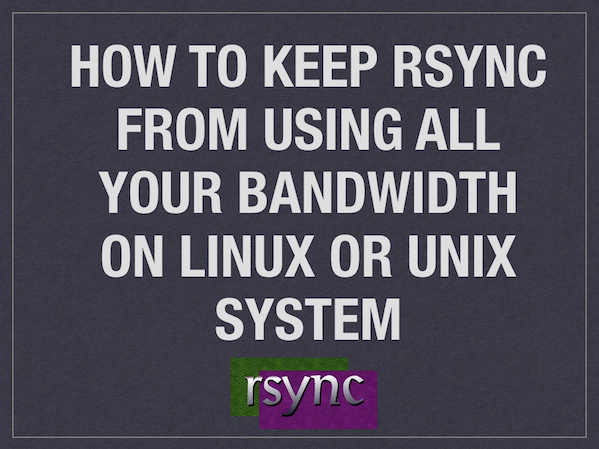
You can easily limit I/O bandwidth using --bwlimit option. In this tutorial you will learn how to setup I/O limit using rsync command on Linux, MacOS, FreeBSD and Unix-like systems.
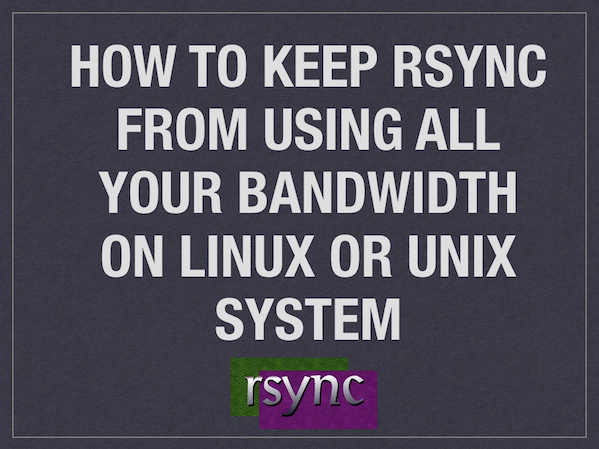
How to keep rsync command from using all of my bandwidth
The syntax is:
You set I/O limit in 1000 KBytes per second:
In this example, pull files from FreeNAS server with 5000KB/s in current directory:
rsync --bwlimit=KBPS src dst
rsync --bwlimit=KBPS [options] src dst
rsync --bwlimit=KBPS [options] src user@dst
rsync --bwlimit=KBPS [options] user@src /path/to/dir
rsync --bwlimit=KBPS -a -P /path/to/dir/ user@server1.cyberciti.bizYou set I/O limit in 1000 KBytes per second:
$ rsync --bwlimit=1000 /path/to/source /path/to/dest/
$ rsync --bwlimit=1000 /var/www/html/ \
backups@server1.cyberciti.biz:~/mysite.backups/In this example, pull files from FreeNAS server with 5000KB/s in current directory:
$ rsync --bwlimit=5000 --delete -P -az -H --numeric-ids \
vivek@192.168.2.30:linode-www .Say hello to ionice
Use ionice command to set or get the I/O scheduling class and priority for a program such as rsync or your own backup script. So you can take control of I/O bandwidth using ionice utility on Linux as follows:
OR
Where:
# /usr/bin/ionice -c2 -n7 /root/scripts/nas.backup.fullOR
# /usr/bin/ionice -c2 -n7 rsync \
-bwlimit=1000 /path/to/source /path/to/dest/Where:
- -c or --class {class} : Name or number of scheduling class, 0: none, 1: realtime, 2: best-effort, 3: idle.
- -n or --classdata {num} : priority (0..7) in the specified scheduling class, only for the realtime and best-effort classes
No comments:
Post a Comment