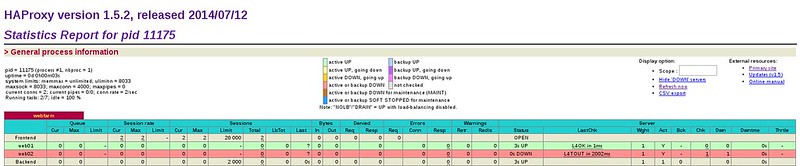How to configure HTTP load balancer with HAProxy on Linux
Increased demand on web based applications and services are putting
more and more weight on the shoulders of IT administrators. When faced
with unexpected traffic spikes, organic traffic growth, or internal
challenges such as hardware failures and urgent maintenance, your web
application must remain available, no matter what. Even modern devops
and continuous delivery practices can threaten the reliability and
consistent performance of your web service.
Unpredictability or inconsistent performance is not something you can
afford. But how can we eliminate these downsides? In most cases a
proper load balancing solution will do the job. And today I will show
you how to set up HTTP load balancer using
HAProxy.
What is HTTP load balancing?
HTTP load balancing is a networking solution responsible for
distributing incoming HTTP or HTTPS traffic among servers hosting the
same application content. By balancing application requests across
multiple available servers, a load balancer prevents any application
server from becoming a single point of failure, thus improving overall
application availability and responsiveness. It also allows you to
easily scale in/out an application deployment by adding or removing
extra application servers with changing workloads.
Where and when to use load balancing?
As load balancers improve server utilization and maximize
availability, you should use it whenever your servers start to be under
high loads. Or if you are just planning your architecture for a bigger
project, it's a good habit to plan usage of load balancer upfront. It
will prove itself useful in the future when you need to scale your
environment.
What is HAProxy?
HAProxy is a popular open-source load balancer and proxy for TCP/HTTP
servers on GNU/Linux platforms. Designed in a single-threaded
event-driven architecture, HAproxy is capable of handling
10G NIC line rate
easily, and is being extensively used in many production environments.
Its features include automatic health checks, customizable load
balancing algorithms, HTTPS/SSL support, session rate limiting, etc.
What are we going to achieve in this tutorial?
In this tutorial, we will go through the process of configuring a HAProxy-based load balancer for HTTP web servers.
Prerequisites
You will need at least one, or preferably two web servers to verify
functionality of your load balancer. We assume that backend HTTP web
servers are already
up and running.
Install HAProxy on Linux
For most distributions, we can install HAProxy using your distribution's package manager.
Install HAProxy on Debian
In Debian we need to add backports for Wheezy. To do that, please
create a new file called "backports.list" in /etc/apt/sources.list.d,
with the following content:
1
|
deb http://cdn.debian.net/debian wheezybackports main
|
Refresh your repository data and install HAProxy.
# apt get update
# apt get install haproxy
Install HAProxy on Ubuntu
# apt get install haproxy
Install HAProxy on CentOS and RHEL
# yum install haproxy
Configure HAProxy
In this tutorial, we assume that there are two HTTP web servers up
and running with IP addresses 192.168.100.2 and 192.168.100.3. We also
assume that the load balancer will be configured at a server with IP
address 192.168.100.4.
To make HAProxy functional, you need to change a number of items in
/etc/haproxy/haproxy.cfg. These changes are described in this section.
In case some configuration differs for different GNU/Linux
distributions, it will be noted in the paragraph.
1. Configure Logging
One of the first things you should do is to set up proper logging for
your HAProxy, which will be useful for future debugging. Log
configuration can be found in the
global section of /etc/haproxy/haproxy.cfg. The following are distro-specific instructions for configuring logging for HAProxy.
CentOS or RHEL:
To enable logging on CentOS/RHEL, replace:
with:
The next step is to set up separate log files for HAProxy in /var/log. For that, we need to modify our current
rsyslog configuration. To make the configuration simple and clear, we will create a new file called
haproxy.conf in /etc/rsyslog.d/ with the following content.
1
2
3
4
5
6
|
$ModLoad imudp
$UDPServerRun 514
$template Haproxy,"%msg%\n"
local0.=info /var/log/haproxy.log;Haproxy
local0.notice /var/log/haproxystatus.log;Haproxy
local0.* ~
|
This configuration will separate all HAProxy messages based on the $template to log files in /var/log. Now restart
rsyslog to apply the changes.
# service rsyslog restart
Debian or Ubuntu:
To enable logging for HAProxy on Debian or Ubuntu, replace:
1
2
|
log /dev/log local0
log /dev/log local1 notice
|
with:
Next, to configure separate log files for HAProxy, edit a file called
haproxy.conf (or
49-haproxy.conf in Debian) in /etc/rsyslog.d/ with the following content.
1
2
3
4
5
6
|
$ModLoad imudp
$UDPServerRun 514
$template Haproxy,"%msg%\n"
local0.=info /var/log/haproxy.log;Haproxy
local0.notice /var/log/haproxystatus.log;Haproxy
local0.* ~
|
This configuration will separate all HAProxy messages based on the $template to log files in /var/log. Now restart
rsyslog to apply the changes.
# service rsyslog restart
2. Setting Defaults
The next step is to set default variables for HAProxy. Find the
defaults section in /etc/haproxy/haproxy.cfg, and replace it with the following configuration.
1
2
3
4
5
6
7
8
9
10
11
|
defaults
log global
mode http
option httplog
option dontlognull
retries 3
option redispatch
maxconn 20000
contimeout 5000
clitimeout 50000
srvtimeout 50000
|
The configuration stated above is recommended for HTTP load balancer
use, but it may not be the optimal solution for your environment. In
that case, feel free to explore HAProxy man pages to tweak it.
3. Webfarm Configuration
Webfarm configuration defines the pool of available HTTP servers.
Most of the settings for our load balancer will be placed here. Now we
will create some basic configuration, where our nodes will be defined.
Replace all of the configuration from
frontend section until the end of file with the following code:
1
2
3
4
5
6
7
8
9
10
11
12
|
listen webfarm *:80
mode http
stats enable
stats uri /haproxy?stats
stats realm Haproxy\ Statistics
stats auth haproxy:stats
balance roundrobin
cookie LBN insert indirect nocache
option httpclose
option forwardfor
server web01 192.168.100.2:80 cookie node1 check
server web02 192.168.100.3:80 cookie node2 check
|
The line "listen webfarm *:80" defines on which interfaces our load
balancer will listen. For the sake of the tutorial, I've set that to "*"
which makes the load balancer listen on all our interfaces. In a real
world scenario, this might be undesirable and should be replaced with an
interface that is accessible from the internet.
1
2
3
4
|
stats enable
stats uri /haproxy?stats
stats realm Haproxy\ Statistics
stats auth haproxy:stats
|
The above settings declare that our load balancer statistics can be
accessed on http://<load-balancer-IP>/haproxy?stats. The access is
secured with a simple HTTP authentication with login name "haproxy" and
password "stats". These settings should be replaced with your own
credentials. If you don't need to have these statistics available, then
completely disable them.
Here is an example of HAProxy statistics.
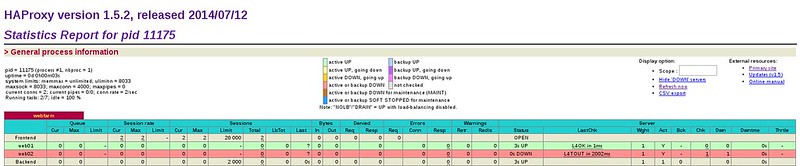
The line "balance roundrobin" defines the type of load balancing we
will use. In this tutorial we will use simple round robin algorithm,
which is fully sufficient for HTTP load balancing. HAProxy also offers
other types of load balancing:
- leastconn: gives connections to the server with the lowest number of connections.
- source: hashes the source IP address, and divides it by
the total weight of the running servers to decide which server will
receive the request.
- uri: the left part of the URI (before the question mark)
is hashed and divided by the total weight of the running servers. The
result determines which server will receive the request.
- url_param: the URL parameter specified in the argument
will be looked up in the query string of each HTTP GET request. You can
basically lock the request using crafted URL to specific load balancer
node.
- hdr(name): the HTTP header <name> will be looked up in each HTTP request and directed to specific node.
The line "cookie LBN insert indirect nocache" makes our load balancer
store persistent cookies, which allows us to pinpoint which node from
the pool is used for a particular session. These node cookies will be
stored with a defined name. In our case, I used "LBN", but you can
specify any name you like. The node will store its string as a value for
this cookie.
1
2
|
server web01 192.168.100.2:80 cookie node1 check
server web02 192.168.100.3:80 cookie node2 check
|
The above part is the definition of our pool of web server nodes. Each server is represented with its internal name (e.g.,
web01,
web02).
IP address, and unique cookie string. The cookie string can be defined
as anything you want. I am using simple node1, node2 ... node(n).
Start HAProxy
When you are done with the configuration, it's time to start HAProxy and verify that everything is working as intended.
Start HAProxy on Centos/RHEL
Enable HAProxy to be started after boot and turn it on using:
# chkconfig haproxy on
# service haproxy start
And of course don't forget to enable port 80 in the firewall as follows.
Firewall on CentOS/RHEL 7:
# firewallcmd permanent zone=public addport=80/tcp
# firewallcmd reload
Firewall on CentOS/RHEL 6:
Add following line into section ":OUTPUT ACCEPT" of /etc/sysconfig/iptables:
1
|
A INPUT m state state NEW m tcp p tcp dport 80 j ACCEPT
|
and restart
iptables:
# service iptables restart
Start HAProxy on Debian
Start HAProxy with:
# service haproxy start
Don't forget to enable port 80 in the firewall by adding the following line into /etc/iptables.up.rules:
1
|
A INPUT p tcp dport 80 j ACCEPT
|
Start HAProxy on Ubuntu
Enable HAProxy to be started after boot by setting "ENABLED" option to "1" in /etc/default/haproxy:
Start HAProxy:
# service haproxy start
and enable port 80 in the firewall:
# ufw allow 80
Test HAProxy
To check whether HAproxy is working properly, we can do the following.
First, prepare
test.php file with the following content:
1
2
3
4
5
|
<?php
header('Content-Type: text/plain');
echo "Server IP: ".$_SERVER['SERVER_ADDR'];
echo "\nX-Forwarded-for: ".$_SERVER['HTTP_X_FORWARDED_FOR'];
?>
|
This PHP file will tell us which server (i.e., load balancer)
forwarded the request, and what backend web server actually handled the
request.
Place this PHP file in the root directory of both backend web servers. Now use
curl command to fetch this PHP file from the load balancer (192.168.100.4).
$ curl http://192.168.100.4/test.php
When we run this command multiple times, we should see the following two outputs alternate (due to the round robin algorithm).
Server IP: 192.168.100.2
X-Forwarded-for: 192.168.100.4
Server IP: 192.168.100.3
X-Forwarded-for: 192.168.100.4
If we stop one of the two backend web servers, the
curl command should still work, directing requests to the other available web server.
Summary
By now you should have a fully operational load balancer that
supplies your web nodes with requests in round robin mode. As always,
feel free to experiment with the configuration to make it more suitable
for your infrastructure. I hope this tutorial helped you to make your
web projects more resistant and available.
As most of you already noticed, this tutorial contains settings for
only one load balancer. Which means that we have just replaced one
single point of failure with another. In real life scenarios you should
deploy at least two or three load balancers to cover for any failures
that might happen, but that is out of the scope of this tutorial right
now.
 WARNING! These tools are obsolete, unportable and it is here due to historical reasons. Consider using the killall, pkill, and pgrep commands instead as follows.
WARNING! These tools are obsolete, unportable and it is here due to historical reasons. Consider using the killall, pkill, and pgrep commands instead as follows.